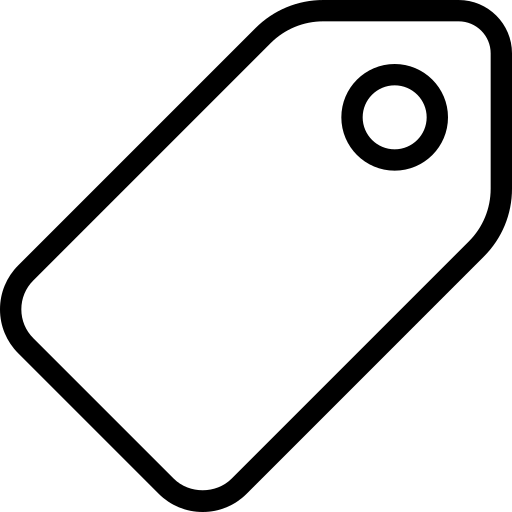Used and useful data
# Include a data schema
Simply put, a schema is a blueprint that tells us how your data is structured, and what type of content is to be expected in it. You can think of it as a data dictionary. Having a table schema at hand makes it possible to run more precise validation checks on your data, both at a structural and content level.
For this section, we will use the Data Package Creator (opens new window) and Gross Domestic Product dataset for all countries (1960 - 2014) (opens new window).
Data Package is a format that makes it possible to put your data collection and relevant information that provides context about your data in one container before you share it. All contextual information, such as metadata and your data schema, is published in a JSON file named datapackage.json.
Data Package Creator is an online service that facilitates the creation and editing of data packages. The service automatically generates a datapackage.json file for you as you add and edit data that is part of your data collection. We refer to each piece of data in a data collection as a data resource.
Data Package Creator (opens new window) loads with dummy data to make it easy to understand how metadata and sample resources help generate the datapackage.json file. There are three ways in which a user can add data resources on Data Package Creator (opens new window):
- Provide a hyperlink to your data resource (highly recommended).
If your data resource is publicly available, like on GitHub or in a data repository, simply obtain the URL and paste it in the Path section. To learn how to publish your data resource online, check the publish your dataset section.
- Create your data resource within the service.
If your data resource isn’t published online, you’ll have to define its fields from scratch. Depending on how complex is your data, this can be time consuming, but it’s still easier than creating the descriptor JSON file from scratch.This option is time consuming, as a user has to manually create each field of a data resource. However, this is simpler than learning how to create a JSON file from scratch.
- Load a Data Package option
With this option, you can load a pre-existing datapackage.json file to view and edit its metadata and resource fields.
Our Gross Domestic Product dataset for all countries (1960 - 2014) (opens new window) dataset is publicly available on GitHub.
Obtain a link to the raw CSV file by clicking on the Raw button at the top right corner of the GitHub file preview page, as shown in figure 1 below. The resulting hyperlink looks like https://raw.githubusercontent.com/datasets/continent-codes/master/data/continent-codes.csv (opens new window)

Figure 1: Above, raw button highlighted in red.
Paste your hyperlink in the Path section and click on the Load button. Each column in your table translates to a field. You should be prompted to add all fields identified in your data resource, as in Figure 2 below. Click on the prompt to load the fields.
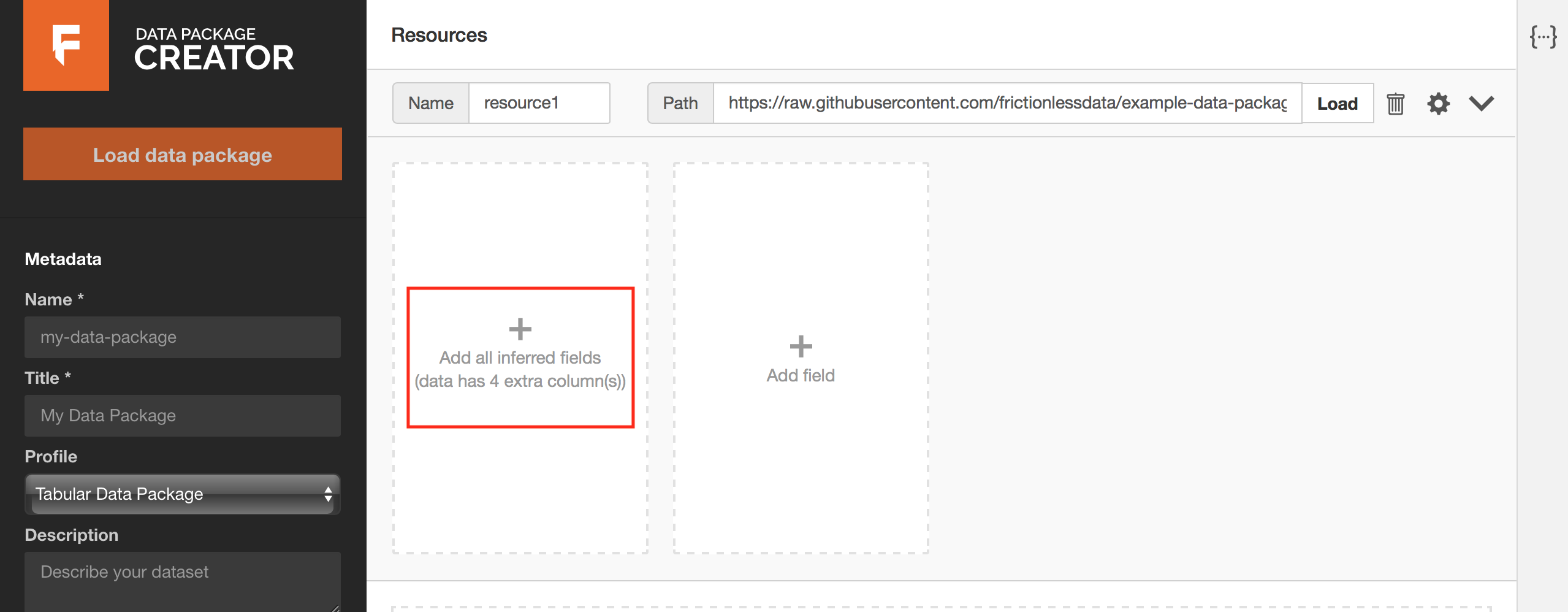
Figure 2: annotated in red, a prompt to add all fields inferred from your data resource.
The page that follows looks like Figure 3 below. Each column from the GDP dataset has been mapped to a field. The data type for each column has been inferred correctly, and we can preview data under each field by hovering over the field name. It is also possible to edit all sections of our data resource’s fields as we can see below.
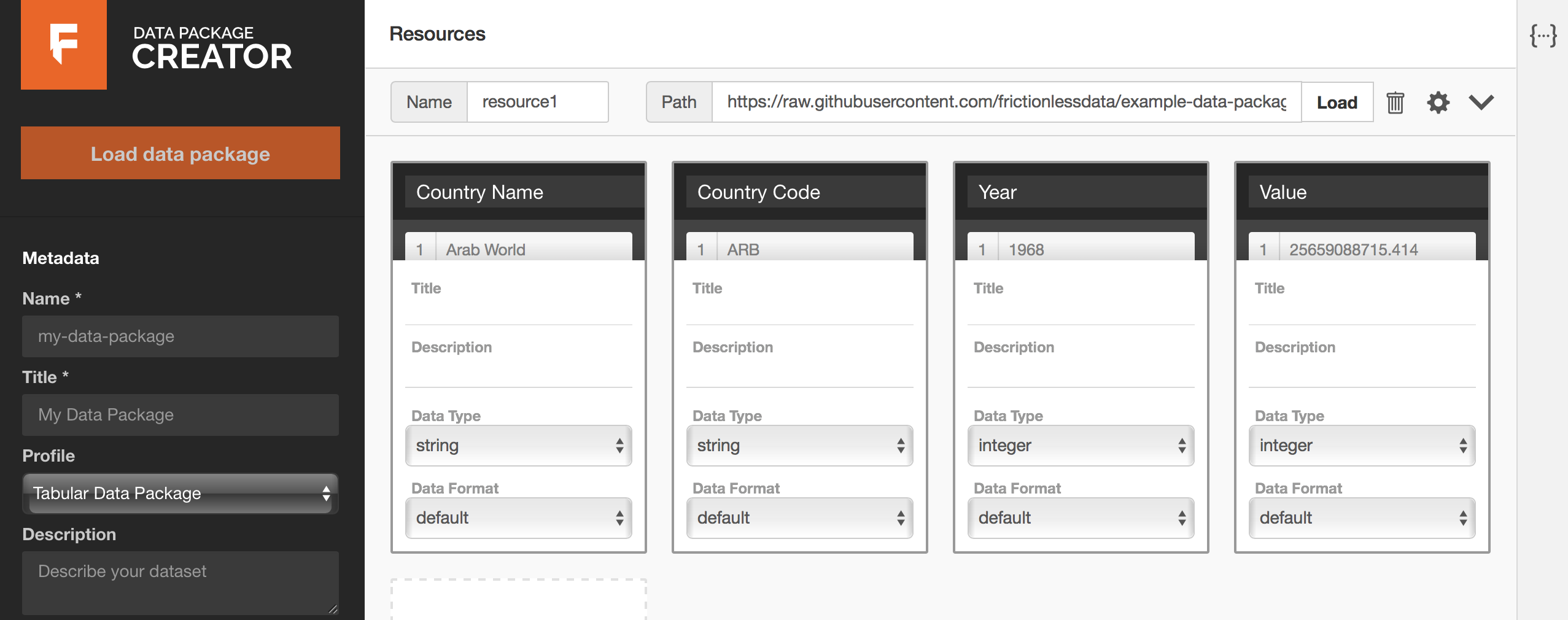
Figure 3: all fields inferred from your data resource.
You can now edit data types and formats as necessary, and optionally add titles and descriptive information to your fields. For example, the data type for our {Year} field should be year and not integer. Our {Value} column has numeric information with decimal places.
By definition, values under the integer data type are whole numbers. The number data type is more appropriate for the {Value} column. When in doubt about what data type to use, consult the Table Schema data types cheat sheet (opens new window).
Click on the icon to pick a suitable profile for your data resource. Here’s more information about Frictionless Data profiles (opens new window).
If your dataset has other data resources, add them by scrolling to the bottom of the page, clicking on Add Resource, and repeating the same process as we just did.
If your dataset has other data resources, add them by scrolling to the bottom of the page, clicking on Add Resource, and repeating the same process as we just did.

Figure 4: Prompt to add more data resources.
# Add descriptive metadata
In the previous section, we described metadata for each of our datasets, but we’re still missing metadata for our collection of datasets. You can add it via the Metadata section on the left side bar, describing things like the dataset name, description, author, license, etc.
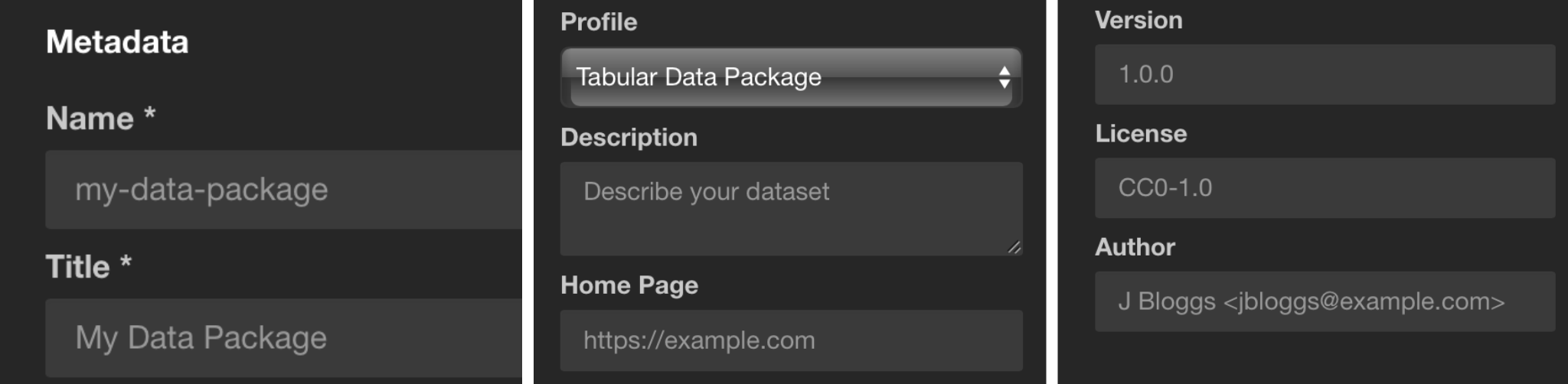
The Profile section under metadata allows us to specify what kind of data collection we are packaging.
Data Package
This is the base, more general profile. Use it if your dataset contains resources of mixed formats, like tabular and geographical data. The base requirement for a valid Data Package profile is the datapackage.json file. See the Data Package specification (opens new window) for more information.Tabular Data Package
If your data contains only tabular resources like CSVs and spreadsheets, use the Tabular Data Package profile. See the Tabular Data Package specification (opens new window) for more information.Fiscal Data Package
If your data contains fiscal information like budgets and expenditure data, use the Fiscal Data Package profile. See the Fiscal Data Package specification (opens new window) for more information.
In our example, as we only have a CSV data resource, the Tabular Data Package profile is the best option.
In the Keywords section, you can add any keywords that helps make your data collection more discoverable. For our dataset, we might use the keywords GDP, National Accounts, National GDP, Regional GDP. Other datasets could include the country name, dataset area (e.g. “health” or “environmental”), etc.
Now that we have created a Data Package, we can Validate or Download it. But first, let’s see what our datapackage.json file looks like. With every addition and modification, the Data Package Creator (opens new window) has been populating the datapackage.json file for us. Click on the {···} icon to view the datapackage.json file. As you can see below, any edit we make to the description of the Value field reflects on the JSON file in real time.
The Validate button allows us to confirm whether we chose the correct Profile for our Data Package. The two possible outcomes at this stage are:
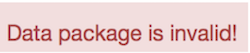
This message appears when there is some validation error like if we miss some required attribute (e.g. the data package name), or have picked an incorrect profile (e.g. Tabular Data Package with geographical data)… Review the metadata and profiles to find the mistake and try validating again.
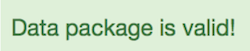
All good! This message means that your data package is valid, and we can download it.
# Create Data Packages
As we said earlier, the base requirement for a valid Data Package profile is the datapackage.json file, which contains your data schema and metadata. We call this the descriptor file. You can download your descriptor file by clicking on the Download button.
If your data resources, like ours, were linked from an online public source, sharing the datapackage.json file is sufficient, since it contains URLs to your data resources.
If you manually created a data resource and its fields, remember to add all your data resources and the downloaded datapackage.json file in one folder before sharing it.
The way to structure your dataset depends on your data, and what extra artifacts it contains (e.g. images, scripts, reports, etc.). In this section, we’ll show a complete example with:
- Data files: The files with the actual data (e.g. CSV, XLS, GeoJSON, …)
- Documentation: How was the data collected, any caveats, how to update it, etc.
- Metadata: Where the data comes from, what’s in the files, what’s their source and license, etc.
- Scripts: Software scripts that were used to generate, update, or modify the data.
Your final Data Package file directory should look like this:
data/
dataresource1.csv
dataresource2.csv
datapackage.json
data/: All data files are contained in this folder. In our example, there is only one:
data/gdp.csv.datapackage.json: This file describes the dataset’s metadata. For example, what is the dataset, where are its files, what they contain, what each column means (for tabular data), what’s the source, license, and authors, and so on. As it’s a machine-readable specification, other software can import and validate your files.
Congratulations! You have now created a schema for your data, and combined it with descriptive metadata and your data collection to create your first data package!
# Validate your packaged data automatically
Running continuous checks on data provides regular feedback and contributes to better data quality as errors can be flagged and fixed early on.
In this section, you will learn how to setup automatic tabular data validation using goodtables, so your data is validated every time it’s updated. Although not strictly necessary, it’s useful to know about Data Packages and Table Schema before proceeding, as they allow you to describe your data in more detail, allowing more advanced validations.
We will show how to set up automated tabular data validations for data published on:
- CKAN (opens new window), an open source platform for publishing data in the open, that makes it easy to discover, use and share data;
- GitHub (opens new window), a web platform for collaborating on projects as well as publishing, sharing and storing resources, such as data files;
- Amazon S3 (opens new window), a data storage service by Amazon.
Even if you don’t use any of these platforms, you can still setup the validation using goodtables-py (opens new window), it will just require some technical knowledge
# Validate tabular data automatically on CKAN
CKAN (opens new window) is an open source platform for publishing data online. It is widely used across the planet, including by the federal governments of the USA, United Kingdom, Brazil, and others.
To automatically validate tabular data on CKAN, enable the ckanext-validation (opens new window) extension, which uses goodtables to run continuous checks on your data. The ckanext-validation (opens new window) extension:
- Adds a badge next to each dataset showing the status of their validation (valid or invalid), and
- allows users to access the validation report, making it possible for errors to be identified and fixed.
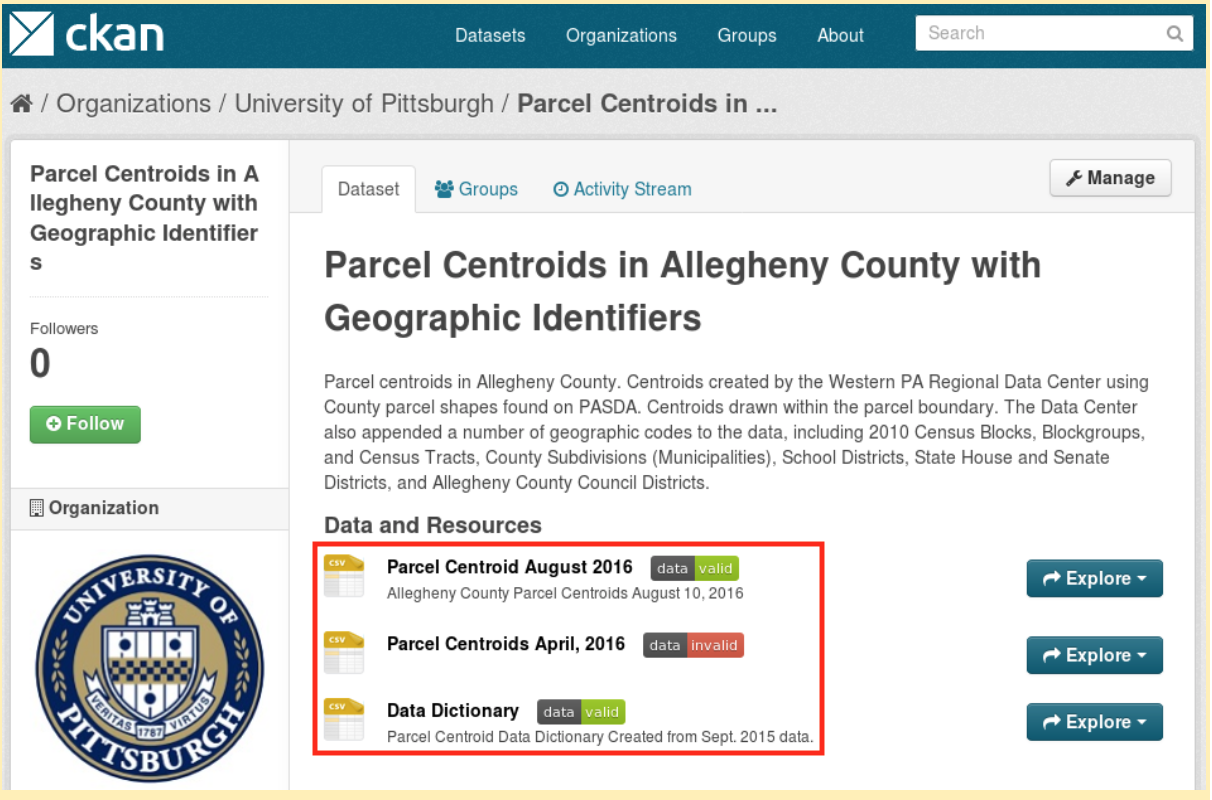
Figure 8: annotated in red, automated validation checks on datasets in CKAN.
The installation and usage instructions for ckanext-validation (opens new window) extension are available on Github (opens new window).
# Validate tabular data automatically on GitHub
If your data is hosted on GitHub, you can use https://goodtables.io (opens new window) to automatically validate it on every change.
For this section, you will first need to create a GitHub repository (opens new window) and add tabular data to it.
Once you have tabular data in your Github repository:
- Login on goodtables.io (opens new window) using your GitHub account and accept the permissions confirmation.
- Once we’ve synchronized your repository list, go to the Manage Sources (opens new window) page and enable the repository with the data you want to validate.
- If you can’t find the repository, try clicking on the Refresh button on the Manage Sources page
Goodtables will then validate all tabular data files (CSV, XLS, XLSX, ODS) and data packages in the repository. These validations will be executed on every change, including pull requests.
# Validate tabular data automatically on Amazon S3
If your data is hosted on Amazon S3, you can use https://goodtables.io (opens new window) to automatically validate it on every change.
It is a technical process to set up, as you need to know how to configure your Amazon S3 bucket. However, once it’s configured, the validations happen automatically on any tabular data created or updated. Find the detailed instructions here (opens new window).
# Custom setup of automatic tabular data validation
If you don’t use any of the oficially supported data publishing platforms, you can use goodtables-py (opens new window) directly to validate your data. This is the most flexible option, as you can configure exactly when, and how your tabular data is validated. For example, if your data come from an external source, you could validate it once before you process it (so you catch errors in the source data), and once after cleaning, just before you publish it, so you catch errors introduced by your data processing.
The instructions on how to do this are technical, and can be found on https://github.com/frictionlessdata/goodtables-py (opens new window).
# Publish packaged data
Creating and Sharing Data Packages is important for both data publishers and data users because it provides a common and open specification to describe your dataset’s metadata. This facilitates data reuse, as users don’t need to understand each data publisher’s specific metadata format, and as the specification is machine-readable, it also allows tools to parse the metadata. This enables software to:
- Import the data packages into different tools and languages, like Python and R
- Validate the data contents according to the schema described in the data package
- Convert the data package into other formats, for example loading it into a SQL database for further analysis
Although these reasons are not unique to publishing data as data packages, here’s why we think data publishers should consider publishing in this format:
Archiving data collections using data packages ensure data publishers can update data more efficiently at any time. The associated schema is a guide on existing data fields and acceptable data types for individual tabular data resources and can be easily built upon.
Sharing data with descriptive metadata and its associated schema provides context for your data no matter where it is used, and significantly cuts down on time spent researching data provenance before using acquired data.
Data Packages allow for accountability and enrich the feedback process as data publishers can add metadata with contact information for users to reach out to them and licensing to spell out accepted use of published data.
If don’t need your own data portal, there are many platforms where you can publish your data (if you need your own, check CKAN (opens new window)). In the section below, we dive into a few options. Read along and decide what option is most suitable:
# Publish packaged data in our community CKAN instance
CKAN is an open source platform for publishing data that makes it easy to discover, use and share data. datahub.ckan.io (opens new window) is a public instance of CKAN that allows anyone to publish their data.
Here’s why you should consider creating an organization on datahub.ckan.io (opens new window) and publishing datasets therein:
- datahub.ckan.io (opens new window) is free for all to use! The file upload size limit on the platform is currently 100mb.
- The decision on whether to publicly or privately publish datasets rests with data publishers.
- datahub.ckan.io (opens new window) organizations allow for multiple users to collaborate with varied privileges:
- Admin: Can add/edit and delete datasets, as well as manage organization members.
- Editor: Can add and edit datasets, but not manage organization members.
- Member: Can view the organization’s private datasets, but not add new datasets.
To publish data on datahub.ckan.io (opens new window):
Request for a new Organization to be created on the platform for you via our community page (opens new window).
This is required only to ensure spammers don’t take up space and hog resources on the platform.The request format is simple and requires:
Title: This will be the name of your Organization on datahub.ckan.io (opens new window) i.e.
My New OrganizationSlug: This is an acronym, word or hyphenated phrase that will be added to the end of the datahub.ckan.io (opens new window) url to uniquely identify your Organization and associate your data collections with it i.e.
my-new-organizationUsername: The username you provide is associated with an email address on datahub.ckan.io (opens new window) and allows us to give you admin access to your Organization on datahub.ckan.io (opens new window).
Log In and add new datasets
Adding datasets on datahub.ckan.io (opens new window) is no different from using any other CKAN platform, but here’s a good guide by Dan Fowler (opens new window) for first timers.
3.Publish and share public datasets widely.
On datahub.ckan.io (opens new window), you can either publish datasets privately, meaning only members of your organization have access to them, or publicly, as open data. Find out more (opens new window).
# Publish packaged data on DataHub.io (opens new window)
DataHub.io (opens new window) is a platform for finding, sharing and publishing high quality data online.
DataHub.io (opens new window) and datahub.ckan.io (opens new window) share the same name for historical reasons. Datahub.ckan.io (opens new window) used to be the DataHub, but was moved to its current address, and the current DataHub uses new software developed from scratch.
- Set up a data publisher / user account on DataHub.io (opens new window)
Join the datahub.io community group (opens new window), introduce yourself and request for an account.
- Publish Datasets on DataHub.io (opens new window)
This post (opens new window) provides helpful information on publishing datasets on DataHub.io (opens new window).
# Publish packaged data on GitHub
GitHub is the largest repository of source code, with more than 20 million
users (opens new window). Although the focus is on hosting source code, any type of file can be hosted. Documents, thesis, images, shapefiles, you can even host an entire static website with GitHub Pages (opens new window).
By using GitHub, you get all the advantages of using a version control system as Git, where every modification to your files is tracked. You also get an issue ticketing system, wiki pages, milestones tracking, and other useful
collaboration tools.
** What types of datasets can be hosted on GitHub?**
Although GitHub offers many useful functionalities, not all datasets are a good fit for it. The main limitations are:
- Individual files have less than 100 MB
- Entire repository have less than 1 GB
- The repository size includes not only the current files, but all of their previous versions.
You can store larger files using git-lfs (opens new window), but we won’t go in details about it in this section.
It’s also useful if your data files use text-based file formats like CSV or GeoJSON, as then git is able to show you exactly what changed between two versions of the files. However, even if you use binary file formats like XLS, GitHub is still useful.
** Step 1. Organise your dataset folder structure **
The way to structure your dataset depends on your data, and what extra artifacts it contains (e.g. images, scripts, reports, etc.). In this section, we’ll show a complete example with:
- Data files: The files with the actual data (e.g. CSV, XLS, GeoJSON, …)
- Documentation: How was the data collected, any caveats, how to update it, etc.
- Metadata: Where the data comes from, what’s in the files, what’s their source and license, etc.
- Scripts: Software scripts that were used to generate, update, or modify the data.
Even though we’ll see an example that has all of these different types of files, this isn’t always the case. For example, datasets that were manually collected might not have any scripts.
Consider this folder structure:
data/
schools.csv
cities.csv
docs/
screenshot.png
scripts/
clean_data.py
Makefile
datapackage.json
README.md
- data/: All data files are contained in this folder. In our example, there are two:
data/schools.csvanddata/cities.csv. - docs/: Images, sample analysis, and other documentation files regarding the dataset. The main documentation is in
README.md, but in this folder you can add any images used in the README, and other writings about the dataset. - scripts/: All scripts are contained in this folder. There could be scripts to scrape the data, join different files, clean them, etc. Depending on the programming language you use, you might also add requirements files like
requirements.txtfor Python, orpackage.jsonfor NodeJS. - Makefile: The scripts are only part of the puzzle, we also need to know how to run them. In which order they should be executed, which one should I run to update the data, and so on. You could document this information textually in the
README.mdfile, but theMakefileallows you to have executable documentation. You can think of it as a script to run the scripts. If you have never written a Makefile, read Why Use Make (opens new window). - datapackage.json: This file describes the dataset’s metadata. For example, what is the dataset, where are its files, what they contain, what each column means (for tabular data), what’s the source, license, and authors, and so on. As it’s a machine-readable specification, other software can import and validate your files. See how to create a data package on instructions on writing this file.
- README.md (opens new window): This is where the dataset is described for humans. We recommend the following sections:
- Introduction: A short description of the dataset, what it contains, the time or geographical area it covers
- Data: What the data structure? Does it use any codes? How do you define missing values (e.g. ‘N/A’ or ‘-1’)
- Preparation: How was the data collected? How do I update the data? Was it modified in any way? If you have a
Makefile, this section will mostly document how to run it. Otherwise you can describe how to run the scripts, or how to collect the data manually. - License: There are two issues here: the license of the data itself, and the license of the package you are creating (including any scripts). Our recommendation is to license the package you created as CC0 (opens new window), and add any relevant information or disclaimers regarding the source data’s license.
To summarize, these are the folders, files, and their respective contents in this structure:
| Path | Type | Contents |
|---|---|---|
| data/ | Data | Dataset’s data files. |
| docs/ | Documentation | Images, analysis, and other documentation files. |
| scripts/ | Scripts | Scripts used for creating, modifying, or analysing the dataset. |
| Makefile | Scripts | Executable documentation on how to run the scripts. |
| datapackage.json | Metadata | Data Package descriptor file. |
| README.md (opens new window) | Documentation | Textual description of the dataset with description, preparation steps, license, etc. |
** Step 2. Upload the dataset to GitHub **
- Login (or create) a new account on GitHub
- Create a new repository (opens new window)
- Write a short description about the dataset
- On your repository page, click on the “Upload files” link
- Upload the files you created in the previous step
- If your have files larger than 25 MB, you’ll need to either upload using the command line (opens new window), or the GitHub Desktop client (opens new window).
** (Optional) Step 3. Enable automatic tabular data validation **
You can automatically validate your tabular data files using goodtables.io (opens new window). This will take only a few minutes, and will ensure you’ll always know when there are errors with your dataset, maintaining its quality. Read the walkthrough here.
The sample datasets used in this example, that is, List of schools in Birmingham, UK are available in this repository (opens new window).
# Share packaged data effectively
Publishing packaged data is not enough. To avoid hiding useful information in open archives online, it is necessary to engage communities that could be interested in your data. Community engagement should not be viewed as a one-off assignment, but rather, as a continuous effort to increase the impact of your data publishing work.
Some best practices:
Publish quickly, update often.
The true value of published data lies in its use and reuse by open data communities. Publish data as soon as possible and update it regularly so users have access to the latest information.Set up feedback loops.
Your data publishing platform should aim to get community “buy in”, by encouraging participatory processes. Feedback loops are important because:
- they allow data users to ask for clarifications and request for additional information about specific datasets, if need be.
- they allow data publishers to understand what communities need and publish data driven by user demand, increasing the chance it’ll be used
- they provide an avenue for data publishers to learn how their data is used, so they can gauge its impact.
Examples of feedback loops that data publishers can set up include:
- Adding a comments section in a data platform. Needless to say, the comments section should be monitored closely to ensure that responses are sent in time, and that discussions remain respectful and on topic.
- A dedicated social platform channel, such as a Google Group or Facebook group, with a prominently placed link from the data platform for sharing updates, collating and responding to feedback.
- An e-mail address where users can contact the people responsible for the datasets for clarifications, suggestions, or to report errors.
- Meet open data communities in the places they already meet
Communities thrive when there’s continued discourse over similar interests.
Data publishers should be active in existing networks, as supporters and collaborators in community data initiatives. Some of the ways this can be done, leveraging on Open Knowledge communities and others, include:
Kickstarting and joining discussions in online forums
Blogs
As a data publisher, running a data blog is a great way to create awareness about the data you publish, and an avenue to highlight how data users are drawing insight from it. This encourages use and reuse of your data. If you don’t run a data blog, there are plenty of open data blogs that welcome external contributions i.e. here’s how (opens new window) you can contribute guest posts on blog.okfn.org (opens new window).Open Knowledge Discuss
The Open Knowledge discussion platform is a great place to invoke and contribute to conversation on specific subjects. Dive in (opens new window)!Gitter
Gitter is a chat platform that’s well suited for more technical discussions around open data. If you are looking to engage technical data users, consider joining our Open Knowledge Foundation channel (opens new window) or the Frictionless Data project channel (opens new window).In-person meetups
Organizing and participating in meetups, hackathons and domain-specific conferences is a good way to engage with communities.Community calls, webinars and podcasts
Finally, to maintain an active community of data users as a data publisher:
- Keep your datasets updated and highlight changes that might be of interest to the community. For example, if the changes are relevant to a specific data request, reach out and let the user know.
- Have a human representative play an active role in community activities. Bots can be fun and efficient, but they are limited and can get in the way of meaningful interactions.
- Be flexible and transparent. Listen to your community needs and respond appropriately and in timely fashion i.e. consider publishing datasets that are in high demand first, or more regularly. Archive, rather than delete datasets, but if one must be deleted, issue a forewarning and explain why.
- Set up a sharing system to regularly showcase notable data use cases by the the community i.e. fortnightly to inspire other community members.