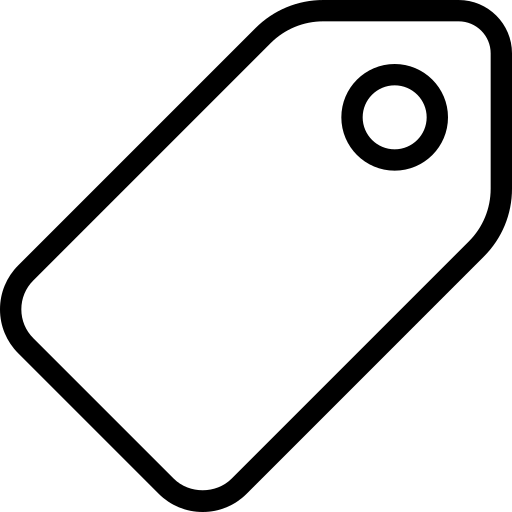Creating Data Packages in R
Open Knowledge Greece (opens new window) was one of 2017’s Frictionless Data Tool Fund (opens new window) grantees tasked with extending implementation of core Frictionless Data libraries in R programming language. You can read more about this in their grantee profile (opens new window). In this tutorial, Kleanthis Koupidis (opens new window), a Data Scientist and Statistician at Open Knowledge Greece, explains how to create Data Packages in R.
# Creating Data Packages in R
This tutorial will show you how to install the R library for working with Data Packages and Table Schema, load a CSV file, infer its schema, and write a Tabular Data Package.
# Load
For this tutorial, we will need the Data Package R library (datapackage.r (opens new window)).
You can start using the library by loading datapackage.r.
library(datapackage.r)
You can add useful metadata by adding keys to metadata dict attribute. Below, we are adding the required name key as well as a human-readable title key. For the keys supported, please consult the full Data Package spec (opens new window). Note, we will be creating the required resources key further down below.
dataPackage = Package.load()
dataPackage$descriptor['name'] = 'period-table'
dataPackage$descriptor['title'] = 'Periodic Table'
# commit the changes to Package class
dataPackage$commit()
## [1] TRUE
# Infer a CSV Schema
We will use periodic-table data from remote path (opens new window)
| atomic.number | symbol | name | atomic.mass | metal.or.nonmetal. |
|---|---|---|---|---|
| 1 | H | Hydrogen | 1.00794 | nonmetal |
| 2 | He | Helium | 4.002602 | noble gas |
| 3 | Li | Lithium | 6.941 | alkali metal |
| 4 | Be | Beryllium | 9.012182 | alkaline earth metal |
| 5 | B | Boron | 10.811 | metalloid |
| 6 | C | Carbon | 12.0107 | nonmetal |
| 7 | N | Nitrogen | 14.0067 | nonmetal |
| 8 | O | Oxygen | 15.9994 | nonmetal |
| 9 | F | Fluorine | 18.9984032 | halogen |
| 10 | Ne | Neon | 20.1797 | noble gas |
We can guess our CSV’s schema (opens new window) by using infer from the Table Schema library. We pass directly the remote link to the infer function, the result of which is an inferred schema. For example, if the processor detects only integers in a given column, it will assign integer as a column type.
filepath = 'https://raw.githubusercontent.com/okgreece/datapackage-r/master/vignettes/exampledata/data.csv'
schema = tableschema.r::infer(filepath)
Once we have a schema, we are now ready to add a resource key to the Data Package which points to the resource path and its newly created schema. Below we define resources with three ways, using json text format with usual assignment operator in R list objects and directly using addResource function of Package class:
# define resources using json text
resources = helpers.from.json.to.list(
'[{
"name": "data",
"path": "filepath",
"schema": "schema"
}]'
)
resources[[1]]$schema = schema
resources[[1]]$path = filepath
# or define resources using list object
resources = list(list(
name = "data",
path = filepath,
schema = schema
))
And now, add resources to the Data Package:
dataPackage$descriptor[['resources']] = resources
dataPackage$commit()
## [1] TRUE
Or you can directly add resources using addResources function of Package class:
resources = list(list(
name = "data",
path = filepath,
schema = schema
))
dataPackage$addResource(resources)
Now we are ready to write our datapackage.json file to the current working directory.
dataPackage$save('example_data')
The datapackage.json (download (opens new window)) is inlined below. Note that atomic number has been correctly inferred as an integer and atomic mass as a number (float) while every other column is a string.
jsonlite::prettify(helpers.from.list.to.json(dataPackage$descriptor))
## {
## "profile": "data-package",
## "name": "period-table",
## "title": "Periodic Table",
## "resources": [
## {
## "name": "data",
## "path": "https://raw.githubusercontent.com/okgreece/datapackage-r/master/vignettes/exampledata/data.csv",
## "schema": {
## "fields": [
## {
## "name": "atomic number",
## "type": "integer",
## "format": "default"
## },
## {
## "name": "symbol",
## "type": "string",
## "format": "default"
## },
## {
## "name": "name",
## "type": "string",
## "format": "default"
## },
## {
## "name": "atomic mass",
## "type": "number",
## "format": "default"
## },
## {
## "name": "metal or nonmetal?",
## "type": "string",
## "format": "default"
## }
## ],
## "missingValues": [
## ""
## ]
## },
## "profile": "data-resource",
## "encoding": "utf-8"
## }
## ]
## }
##
# Publishing
Now that you have created your Data Package, you might want to publish your data online so that you can share it with others.
Now that you have created a data package in R, find out how to use data packages in R in this tutorial.