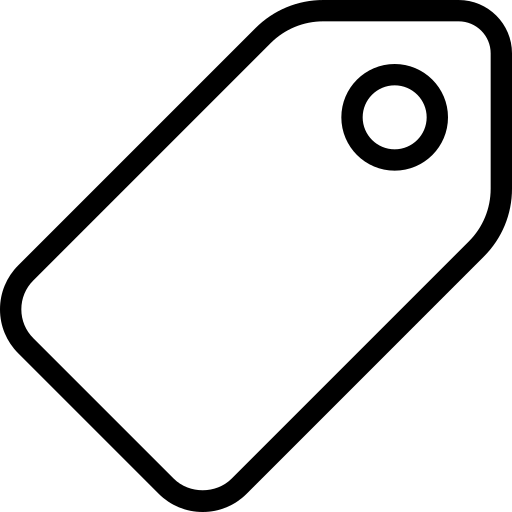Using Data Packages in Python
This tutorial uses
datapackage-pywhich has been replaced withfrictionless-py(as of 2021). See the Frictionless Framework documentation (opens new window) for help withfrictionless-py.
This tutorial will show you how to install the Python libraries for working with Tabular Data Packages and demonstrate a very simple example of loading a Tabular Data Package from the web and pushing it directly into a local SQL database. Short examples of pushing your dataset to Google’s BigQuery and Amazon’s RedShift follow.
# Setup
For this tutorial, we will need the main Python Data Package library:
https://github.com/frictionlessdata/datapackage-py (opens new window)
You can install it as follows:
pip install datapackage
# Reading Basic Metadata
In this case, we are using an example Tabular Data Package containing the periodic table stored on GitHub (opens new window) (datapackage.json (opens new window), data.csv (opens new window)). This dataset includes the atomic number, symbol, element name, atomic mass, and the metallicity of the element. Here are the first five rows:
| atomic number | symbol | name | atomic mass | metal or nonmetal? |
|---|---|---|---|---|
| 1 | H | Hydrogen | 1.00794 | nonmetal |
| 2 | He | Helium | 4.002602 | noble gas |
| 3 | Li | Lithium | 6.941 | alkali metal |
| 4 | Be | Beryllium | 9.012182 | alkaline earth metal |
| 5 | B | Boron | 10.811 | metalloid |
You can start using the library by importing datapackage. Data Packages can be loaded either from a local path or directly from the web.
import datapackage
url = 'https://raw.githubusercontent.com/frictionlessdata/example-data-packages/master/periodic-table/datapackage.json'
dp = datapackage.Package(url)
At the most basic level, Data Packages provide a standardized format for general metadata (for example, the dataset title, source, author, and/or description) about your dataset. Now that you have loaded this Data Package, you have access to this metadata using the metadata dict attribute. Note that these fields are optional and may not be specified for all Data Packages. For more information on which fields are supported, see the full Data Package standard (opens new window).
print(dp.descriptor['title'])
> "Periodic Table"
# Reading Data
Now that you have loaded your Data Package, you can read its data. A Data Package can contain multiple files which are accessible via the resources attribute. The resources attribute is an array of objects containing information (e.g. path, schema, description) about each file in the package.
You can access the data in a given resource in the resources array by reading the data attribute. For example, using our our Periodic Table Data Package, we can return all elements with an atomic number of less than 10 by doing the following:
print([e['name'] for e in dp.resources[0].data if int(e['atomic number']) < 10])
> ['Hydrogen', 'Helium', 'Lithium', 'Beryllium', 'Boron', 'Carbon', 'Nitrogen', 'Oxygen', 'Fluorine']
If you don’t want to load all data in memory at once, you can lazily access the data using the iter() method on the resource:
rows = dp.resources[0].iter()
rows.next()
> {'metal or nonmetal?': 'nonmetal', 'symbol': 'H', 'name': 'Hydrogen', 'atomic mass': '1.00794', 'atomic number': '1'}
rows.next()
> {'metal or nonmetal?': 'noble gas', 'symbol': 'He', 'name': 'Helium', 'atomic mass': '4.002602', 'atomic number': '2'}
rows.next()
> {'metal or nonmetal?': 'alkali metal', 'symbol': 'Li', 'name': 'Lithium', 'atomic mass': '6.941', 'atomic number': '3'}
# Loading into an SQL database
Tabular Data Packages (opens new window) contains schema information about its data using Table Schema (opens new window). This means you can easily import your Data Package into the SQL backend of your choice. In this case, we are creating an SQLite (opens new window) database in a new file named datapackage.db.
To load the data into SQL we will need the Table Schema SQL Storage library:
https://github.com/frictionlessdata/tableschema-sql-py (opens new window)
You can install it by doing:
pip install tableschema-sql
Now you can load your data as follows:
# create the database connection (using SQLAlchemy)
from sqlalchemy import create_engine
# Load and save table to SQL
engine = create_engine('sqlite:///periodic-table-datapackage.db')
dp.save(storage='sql', engine=engine)
One way to check if your data has been saved successfully is by running
list(engine.execute('SELECT * from data'))
Alternatively, if you have sqlite3 installed, you can inspect and play with your newly created database. Note that column type information has been translated from the Table Schema format to native SQLite types:
$ sqlite3 periodic-table-datapackage.db
SQLite version 3.19.3 2017-06-27 16:48:08
Enter ".help" for usage hints.
/*check database schema*/
sqlite> .schema
CREATE TABLE data (
"atomic number" INTEGER,
symbol TEXT,
name TEXT,
"atomic mass" FLOAT,
"metal or nonmetal?" TEXT
);
/*view all records in the data table*/
SELECT * from data;
# Loading into BigQuery
Loading into BigQuery requires some setup on Google’s infrastructure, but once that is completed, loading data can be just as frictionless. Here are the steps to follow:
- Create a new project - link (opens new window)
- Create a new service account key - link (opens new window)
- Download credentials as JSON and save as
.credentials.json - Create dataset for your project - link (opens new window) (e.g. “dataset”)
To load the data into BigQuery using Python, we will need the Table Schema BigQuery Storage library:
https://github.com/frictionlessdata/tableschema-bigquery-py (opens new window)
You can install it as follows:
pip install tableschema-bigquery
The code snippet below should be enough to push your dataset into the cloud!
import io
import os
import json
from tableschema import Table
from apiclient.discovery import build
from oauth2client.client import GoogleCredentials
# Prepare BigQuery credentials
os.environ['GOOGLE_APPLICATION_CREDENTIALS'] = 'dp-py/credentials.json'
credentials = GoogleCredentials.get_application_default()
service = build('bigquery', 'v2', credentials=credentials)
project = json.load(io.open('credentials.json', encoding='UTF-8'))['project_id']
# Load and save table to BigQuery
table = Table('data.csv', schema='schema.json')
table.save('data', storage='bigquery', service=service, project=project, dataset='dataset')
If everything is in place, you should now be able to inspect your dataset on BigQuery.
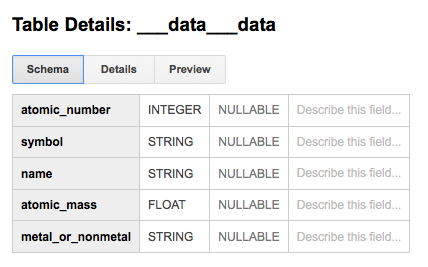
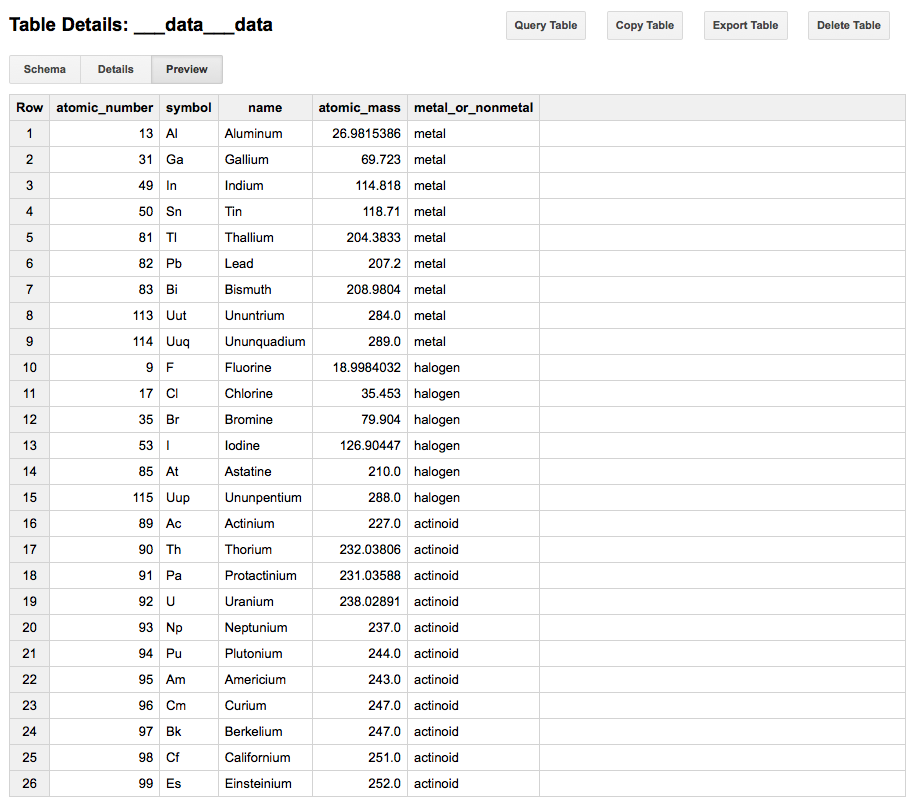
# Loading into Amazon RedShift
Similar to Google’s BigQuery, Amazon RedShift requires some setup (opens new window) on AWS. Once you’ve created your cluster, however, all you need to do is use your cluster endpoint to create a connection string for SQLAlchemy.
! Note: using the sqlalchemy-redshift dialect (opens new window) is optional as the postgres:// dialect is sufficient to load your table into AWS RedShift.
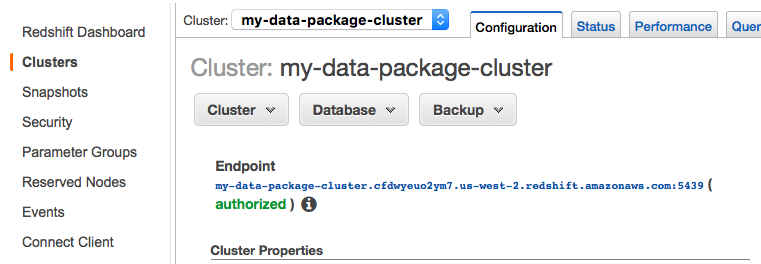
# create the database connection (using SQLAlchemy)
REDSHIFT_URL = 'postgres://<user>:<pass>@<host>.redshift.amazonaws.com:5439/<database>'
from sqlalchemy import create_engine
# load and save table to RedShift
engine = create_engine(REDSHIFT_URL)
dp.save(storage='sql', engine=engine)
# check if data has been saved successfully
list(engine.execute('SELECT * from data'))